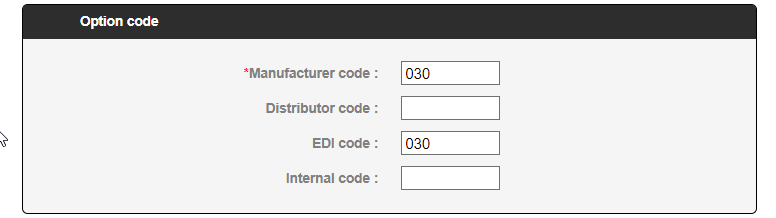...
In the catalogs, an option label must be unique unless the manufacturer and/or distributor codes are different.
IDENTIFICATION OF THE OPTION
This section allows to assign a manufacturer, a distributor and a name to the option.
...
Begin by assigning a manufacturer and a distributor
When the catalog does not include any product, that it is created from scratch the manufacturer and the distributor does not exist, you will have to create them. (see our documentation IWICATALOG - Paramètres Parameters: Onglet FabMan/Dist tab for creation and IWICATALOG - Paramétrage catalogue EDI catalog settings to know how to replace the manufacturers and/or distributors in the catalogs when exporting).
If the catalog has been imported the codes entered in it will be indicated in every product.
Enter the name of the option (number of characters depends on the format):
60 in Opto11
50 in Optimeyes
40 in SF6
Abbreviated name: allows to enter a short name in catalogs (max. 12 characters).
CODES OF THE OPTION
Manufacturer: assigned by the manufacturer. This code must be unique in the catalog.
SF6 and Optimeyes: 3 characters maximum
Opto11: 35 characters maximum
Distributor: assigned by the distributor. It might be used to codify differently manufacturers of a same product. The manufacturer or distributor code's choice is done in the catalog definitions in exports.
EDI order: assigned by the manufacturer. This code might be multiple in the catalog. This is the code used when ordering.
Internal code: a code specific to iWiCatalog. It can be used for specific needs.
THIS OPTION IS INCLUDED IN THE PACKS
On this frame you can visualize on what pack(s) the option is used. It is only an informative frame, no action has to be proceeded here.
FORMAT RESTRICTIONS
In this frame, you have the possibility to indicate the different formats in which you don't want your catalog to be exported. By default, all export types are activated.
MAIN CHARACTERISTICS
They are used to identify an option comparing to a type or a sub-type. The view is adapted to the types and/or sub-types. The table below shows the different displays according to the different types selected.
...
Option type | Special option type | Thickness optimization type | Visuel dans iWi |
Tint |
| ||
Special manufacturing | Thickness optimization |
| |
Prismatic effect |
| ||
Edging |
| ||
Mounting | |||
Special base | |||
Balancing | |||
Other | |||
Addition of comfort | |||
Coating | Antireflective |
| |
Hard coating or varnish | |||
Combined option | |||
Option pack |
OPTIMEYES CHARACTERISTICS
This frame adapts and is pre-entered depending on your choices in the MAIN CHARACTERISTICS choices. In most of the case, you will only have to control the content. If the content does not suits you, you can change it.
...
In Opto11 and SF6, the controls must be created in the Control menu. For more information, follow this link: IWICATALOG - Controls.
GROUPMENTS
Allows to assign the option to (a) groupment(s)/an opticians' group. The advantage of this Groupment module is that you avoid creating product copies while the technical set of the groupment option is identical to the "basic" option.
...
For more information on the management of groupments, follow this link IWICATALOG - Settings: Groupment tab.
FAMILIES
Families act as filters. They can be used in iWiCatalog in order to easily find a set of products but also in exported catalogs in order to include or exclude the products belonging to a family.
You can go to the link IWICATALOG - EDI catalog settings to see how to manage families in exports.
To add a family to the option, simply click on the list of available families and then click on the blue Add button to make it appear in the table.
...