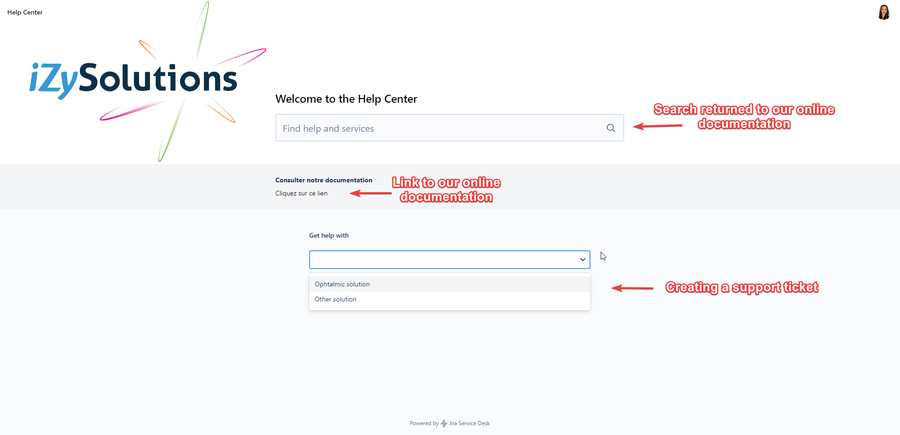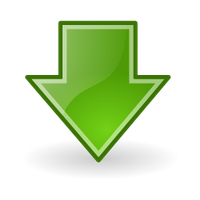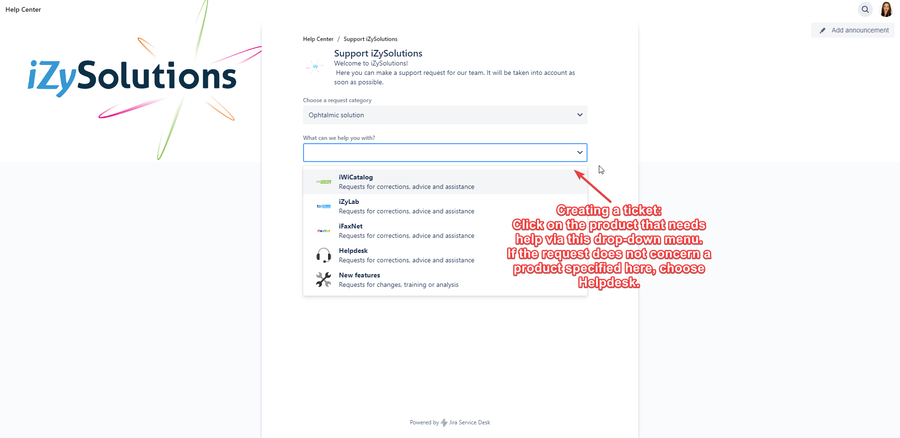iZySolutions - Documentation
📌Step to step to get a personal help
You can send us your requests directly:
- through our help portal (see process below) : https://izysolutions.atlassian.net/servicedesk/customer/portals
- or by email : support@izysolutions.com
Please note that if you choose to send an email request, the email addresses indicated in CC (copy) will be notified of the exchanges between you and our support service until your ticket is resolved.
Below you will find a guide to using our personal help centre.
STEP 1
The home page of our support service allows you to choose the help you want to receive.
You will be able to:
- Searching by keywords articles that can help you
- Consult our online documentation
- Create a ticket to make a request to our support service
STEP 2
If you choose to create a ticket, a new window will open automatically depending on the solution you have chosen (Ophthalmic or others).
At first, It will be possible to either keep the solution on which you want to ask for help or modify it to opt for the second. In the example below, we chose the ophthalmic solution.
Then, you will have to select via the drop-down menu the product on which you need our help. If it does not appear in proposals, choose Helpdesk. If you wish to make a request for improvement rather than a request for help, choose the proposal New features (you will further specify your request).
STEP 3
Once you have selected your product, you can either leave your name (email address) or name an individual who will be assign on.
A title to clarify your application in a summary way is required. It is the label under which your request will appear in the platform on our side. Be as precise as possible in one sentence or by keywords. This will allow us to find your request more easily and analyze it with our collaborators more practically.
Following this, you have the section Description in which you will be able to expose us your request in all details without limitation. Feel free to send us all information you have in order that we have all the means to solve your problem quickly.
You can send us files. All tables, folders or screenshots are useful.
Finally, if you think that your request is complete and you do not have more information to add, send it to us!
By consulting your account on our portal, which will be attached to your company, you can access the history of requests made.
© 2018 iZySolutions