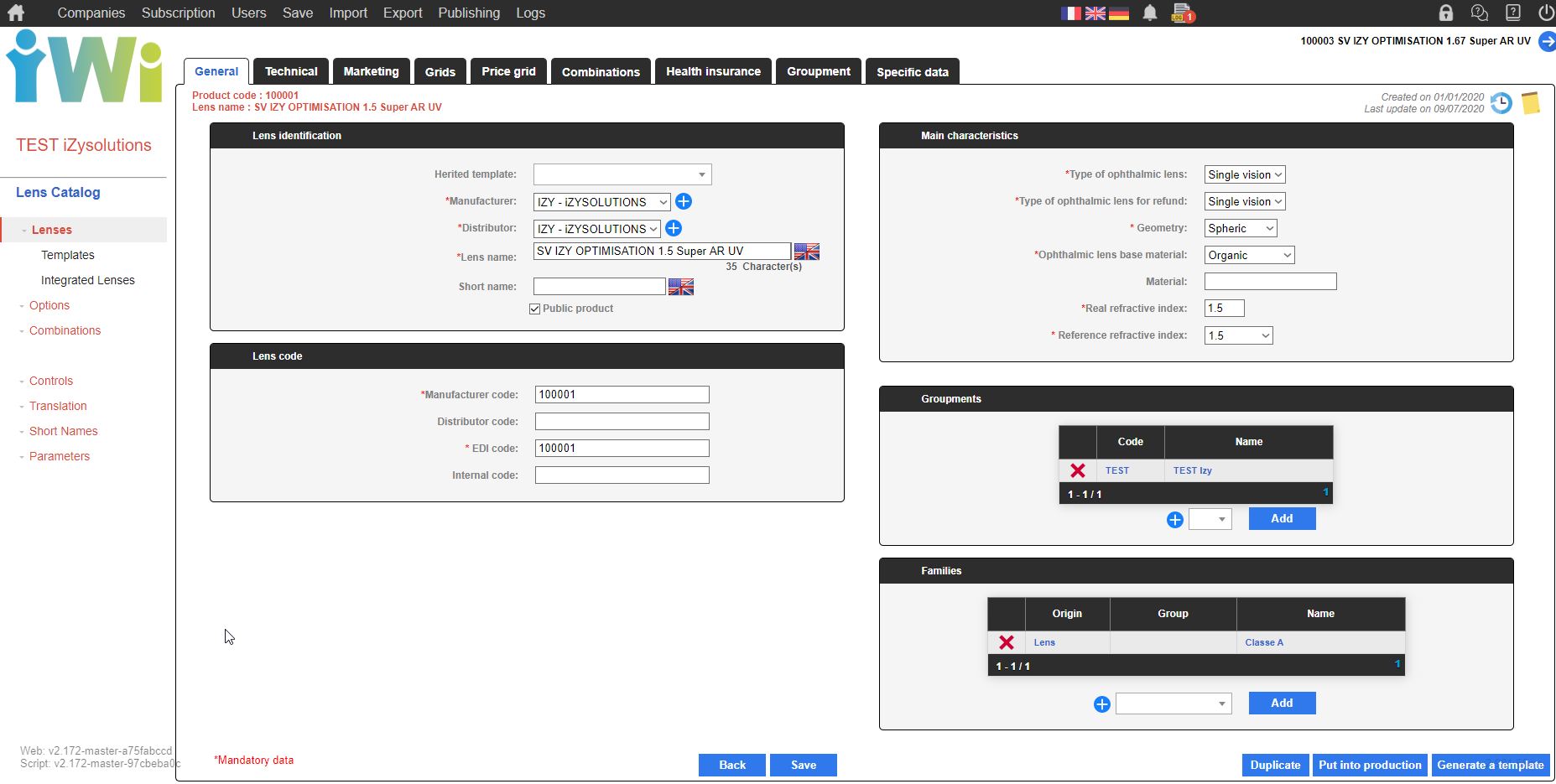
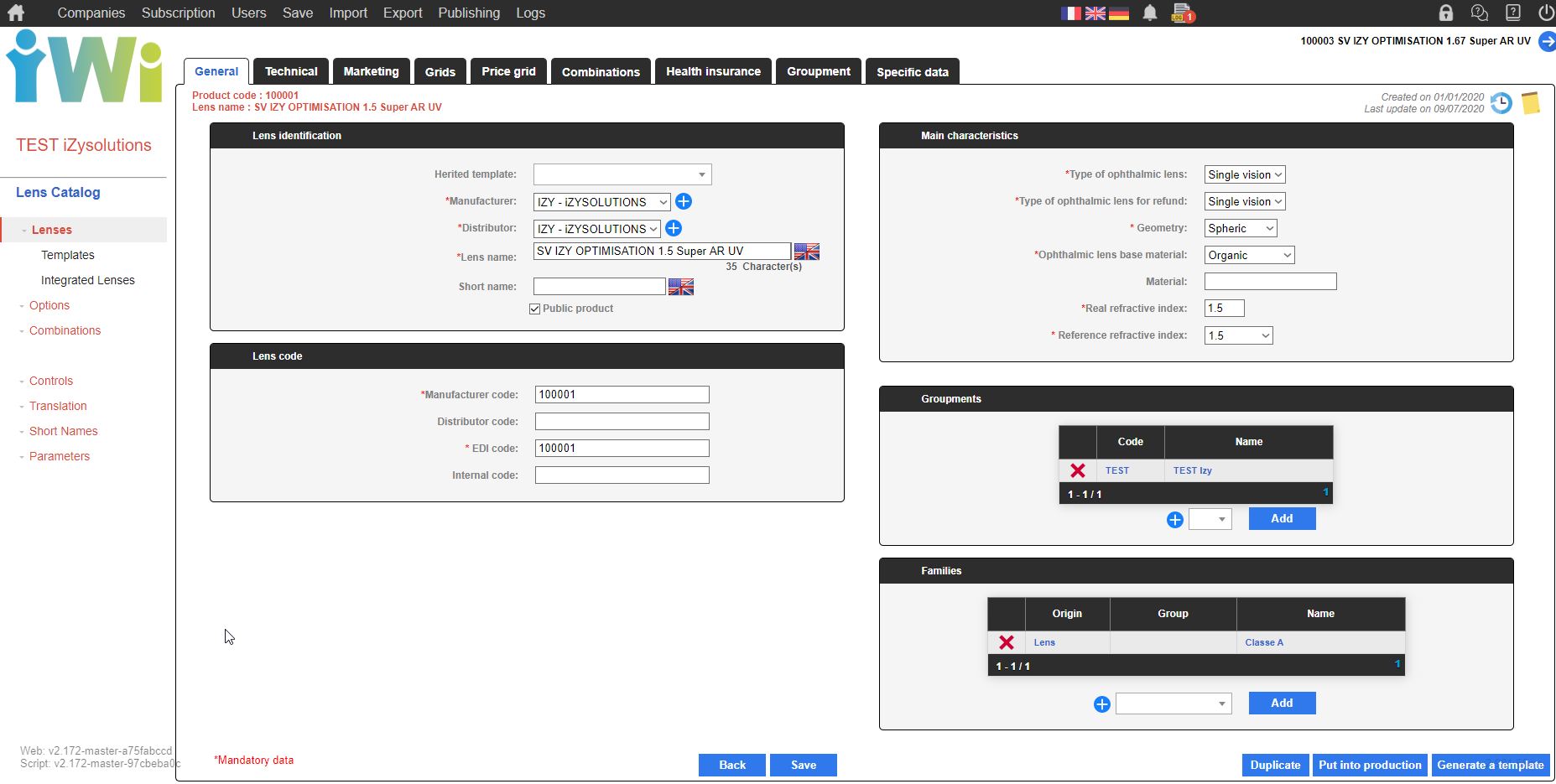
Fields on the General tab must be carefully filled in. If the mandatory data (highlighted above in yellow) are not completed, the lens will not be correctly described in the exported catalogs.
📣 Reminder:
The key product is determined by:
the manufacturer code (Lens identification frame)
the distributor code (Lens identification frame)
the manufacturer code (Lens code frame)
In the catalogs, a lens label shall be unique except when manufacturer and/or distributor codes are different.
This frame allows to assign a manufacturer, a distributor and a name to the lens.
How to enter the characteristics of a lens?
Assign a manufacturer and a distributor.
When the catalog does not contain any product, it is created from scratch the manufacturers and distributors does not exist, they have to be created. (see documentation IWICATALOG - Parameters: Man/Dist tab for the creation and IWICATALOG - EDI catalog settings to know how to replace manufacturers and/or distributors in the catalogs when exporting)
If the catalog has been imported, the codes entered in the catalog will be indicated in each product.
Fill in the name of the lens (number of characters depends on the format):
60 👉 in Opto11
50 👉 in Optimeyes
40 👉 in SF6
Abbreviated name: allows you to indicate a short name in the catalogs (12 characters max.)
Public product: allows you to indicate if the product is available in the Public catalogs or only for specific groupment(s).
Manufacturer: assigned by the manufacturer, this code must be unique in the catalog.
Distributor: assigned by the distributor, it can be used to codify differently several manufacturers on a same product. The manufacturer's or distributor's code choice is made when defining the catalog in the exports.
EDI Code: assigned by the manufacturer, this code can be multiple in the catalog. It is a code used when ordering.
Internal code: it is the code specific to iWiCatalog. It can be used for specific needs.
They allow you to indicate in the catalogs the type of lens and its index.
Type of ophthalmic lens: corresponds to the ophtalmique category of the less.
Type of ophthalmic lens for refund: only for French market. This data allows to determine the LPP code corresponding to a lens for a for a given power and class. The data value must correspond to the supplier's declaration to the CNAM.
Here are the matches with the type of lens:
Neutre 👉 Afocal
Single vision 👉 Unifocal
Progressive 👉 Progressive
Multifocal 👉 Intermediate, bifocal and trifocal
Geometry: is used to indicate if the lens is spheric, aspheric or toro-eliptic.
Ophthalmic lens base material: is used to specify the material on which the lens is based.
Material : is used to indicate the commercial designation of the material.
Real refraction index: the commercial index of the lens.
Reference refractive index: the index known by the opticians and often reused in the lenses labels.
It is used to assign the lens to groupments/groups of opticians. The advantage of this Groupments modulme is to avoid to avoid duplicating products when the technical characteristics of the groupment lens is identical to the "base" lens. The only particular cas for which you will have to create a new product is when the manufacturers' grids differs between the "core" product and the groupment product. In this case, for example, the lens won't have Public Product.
Le but des enseignes dans iWiCatalog est de pouvoir modifier les données suivantes (sans avoir à dupliquer des verres) :
The different lens codes
The different lens names
The action code
The validity dates
The key features (French market only)
The lens price as well as its price policy
Its combinations (addition(s), removal(s), mandatory, included and hidden)
For further information on groupments management, follow this link 👉 IWICATALOG - EDI catalog settings
To add a groupment to a lens, follow this link 👉 IWICATALOG - EDI catalog settings
Follow this link 👉 IWICATALOG - EDI catalog settings to see how to manage groupments in exports.
Families serve as filters. For those who use families on designs and materials, the Origin column is used to visualize all the families attributed to the lens and to know if the creation of the link comes from the material, the design or the lens.
They can be used in iWiCatalog to facilitate the search of a range of products but also in the exported catalogs in order to include or exclude products belonging to a family.
Follow this link 👉IWICATALOG - EDI catalog settings to know how to manage families in exports.
To add a family to a lens, click on the available families' list and click on the blue Add button to make it appear in the table.
Only visible families in the table are available on the lens.