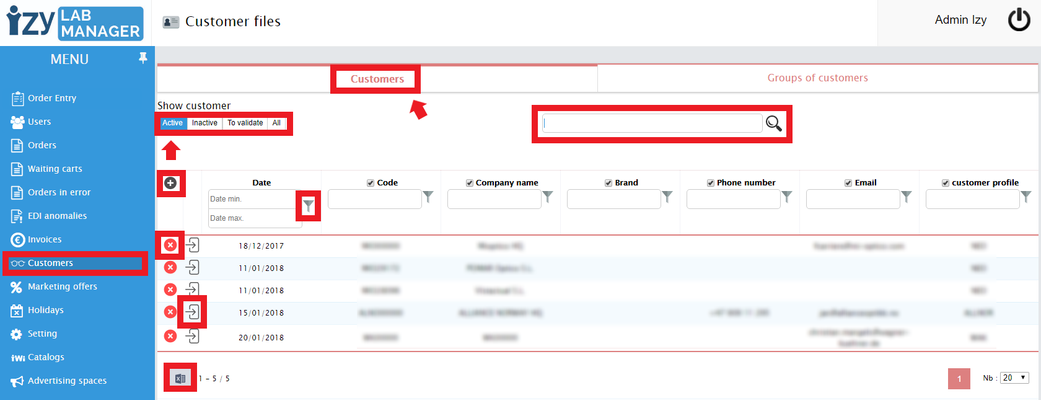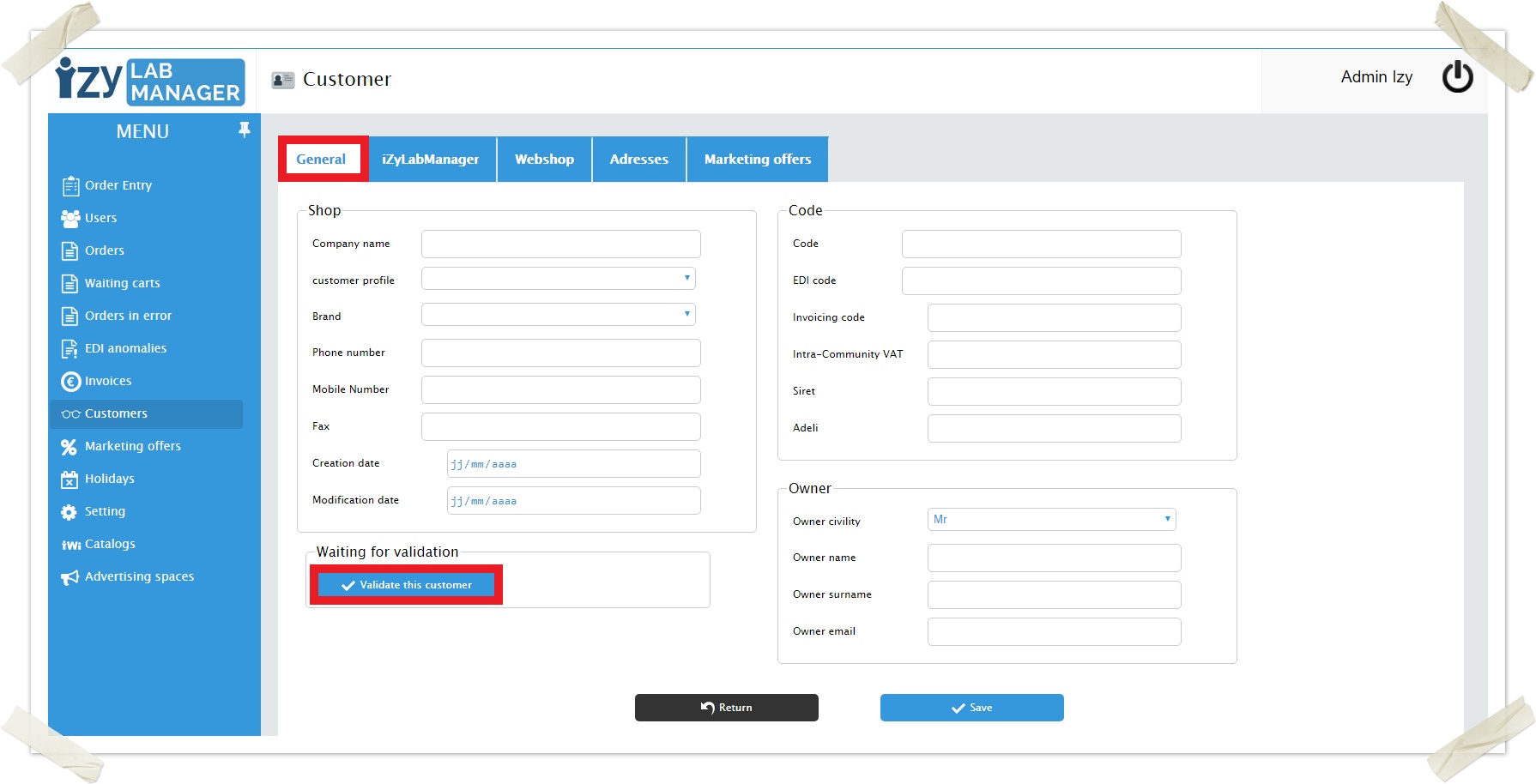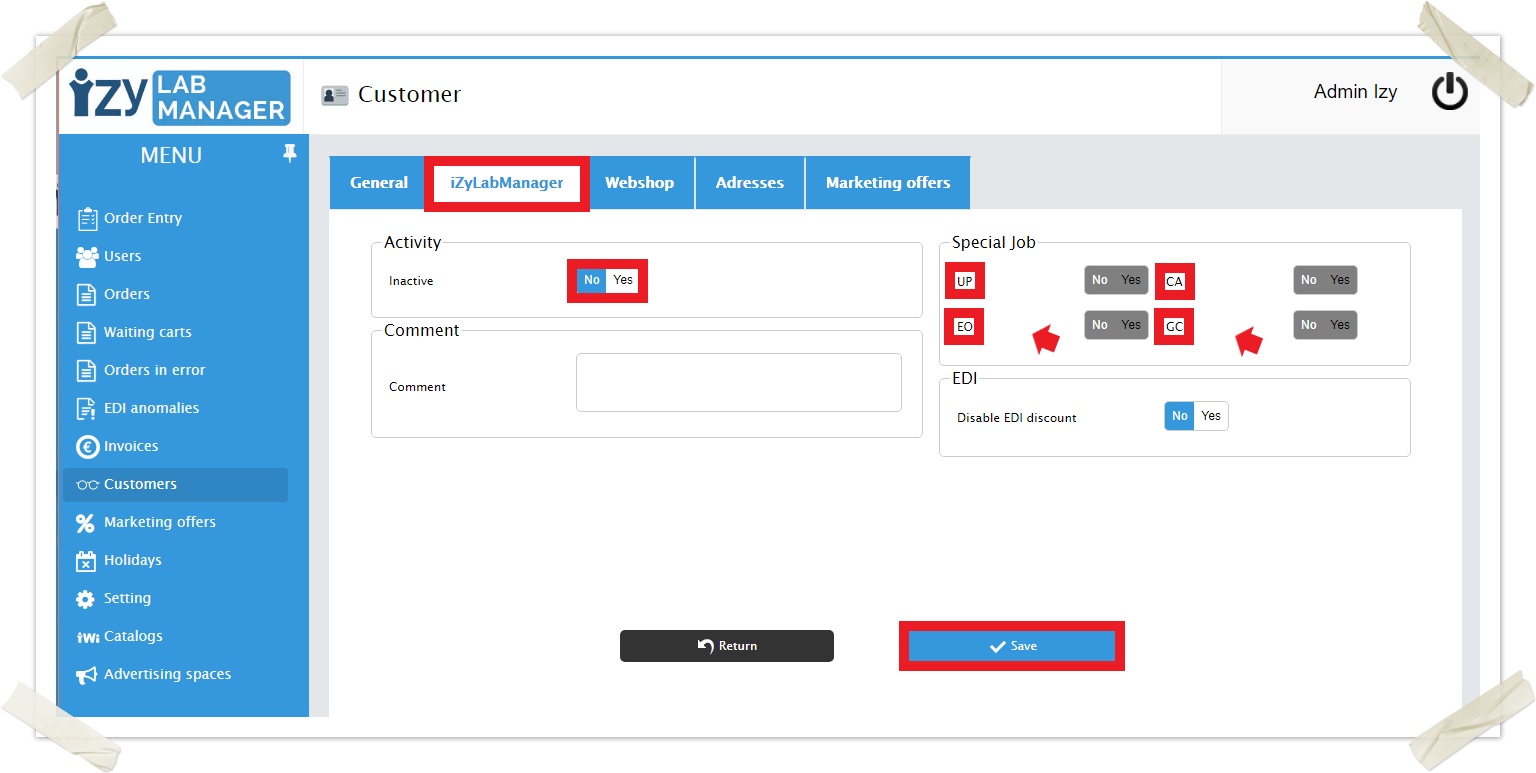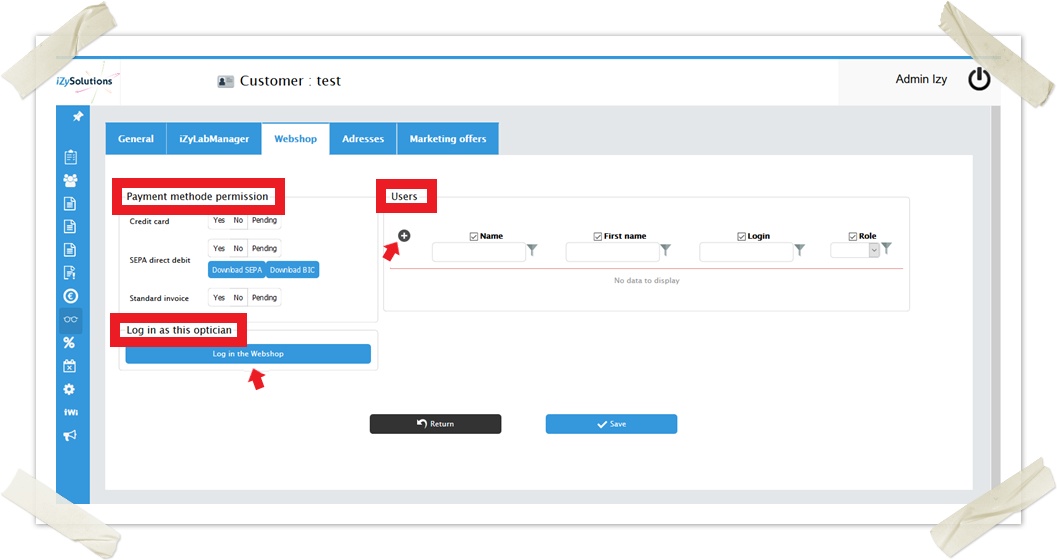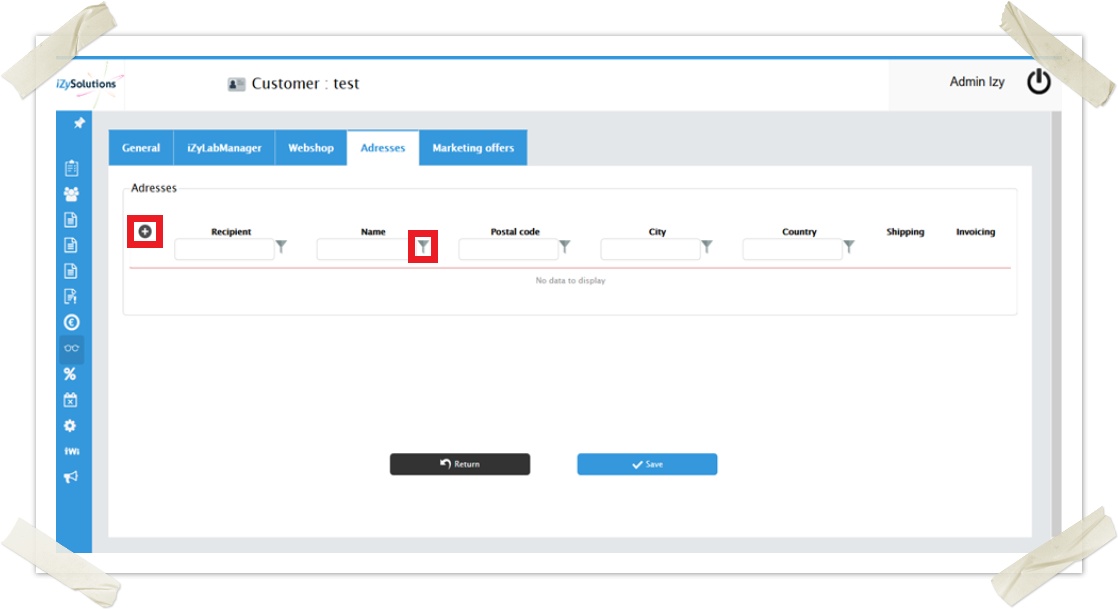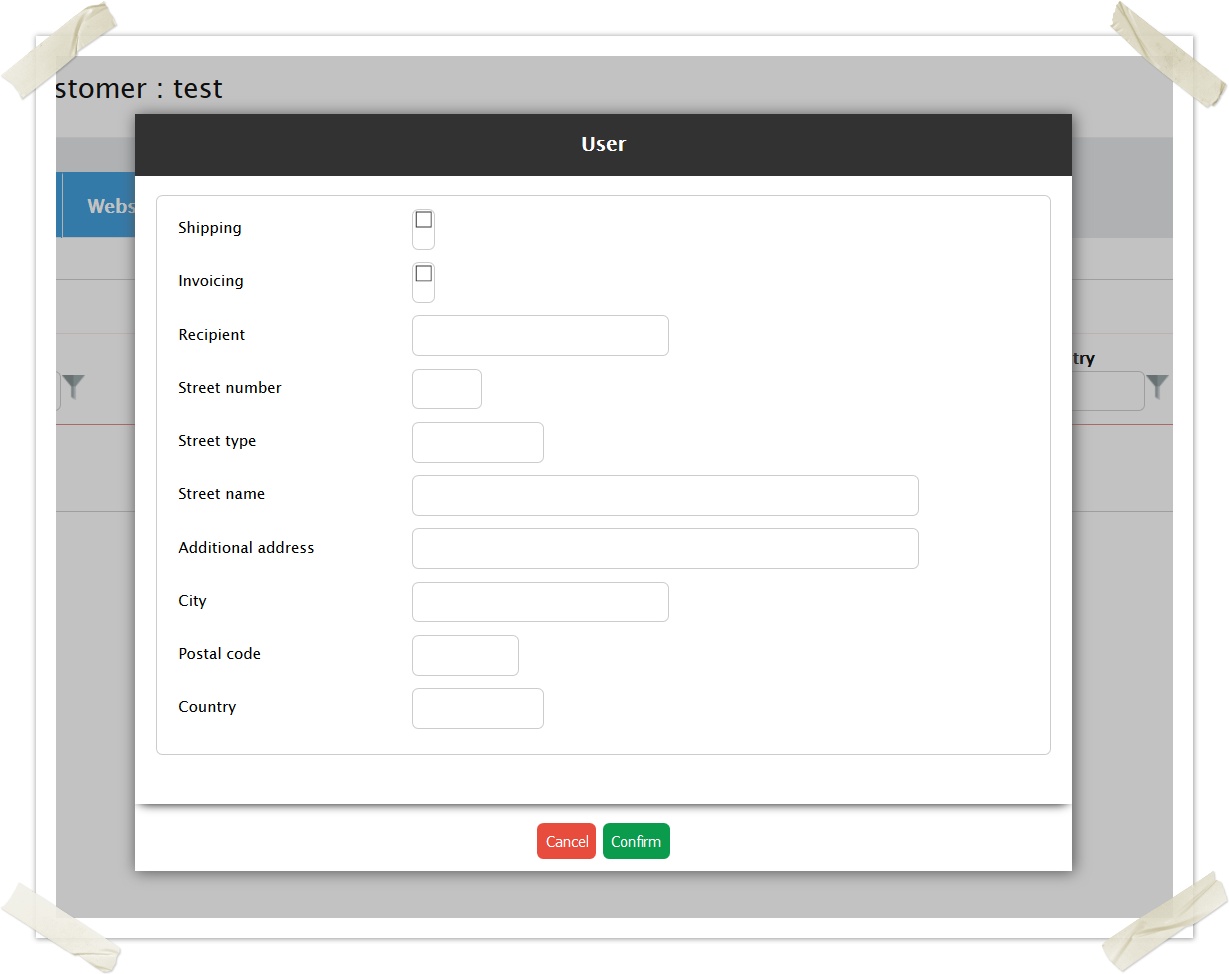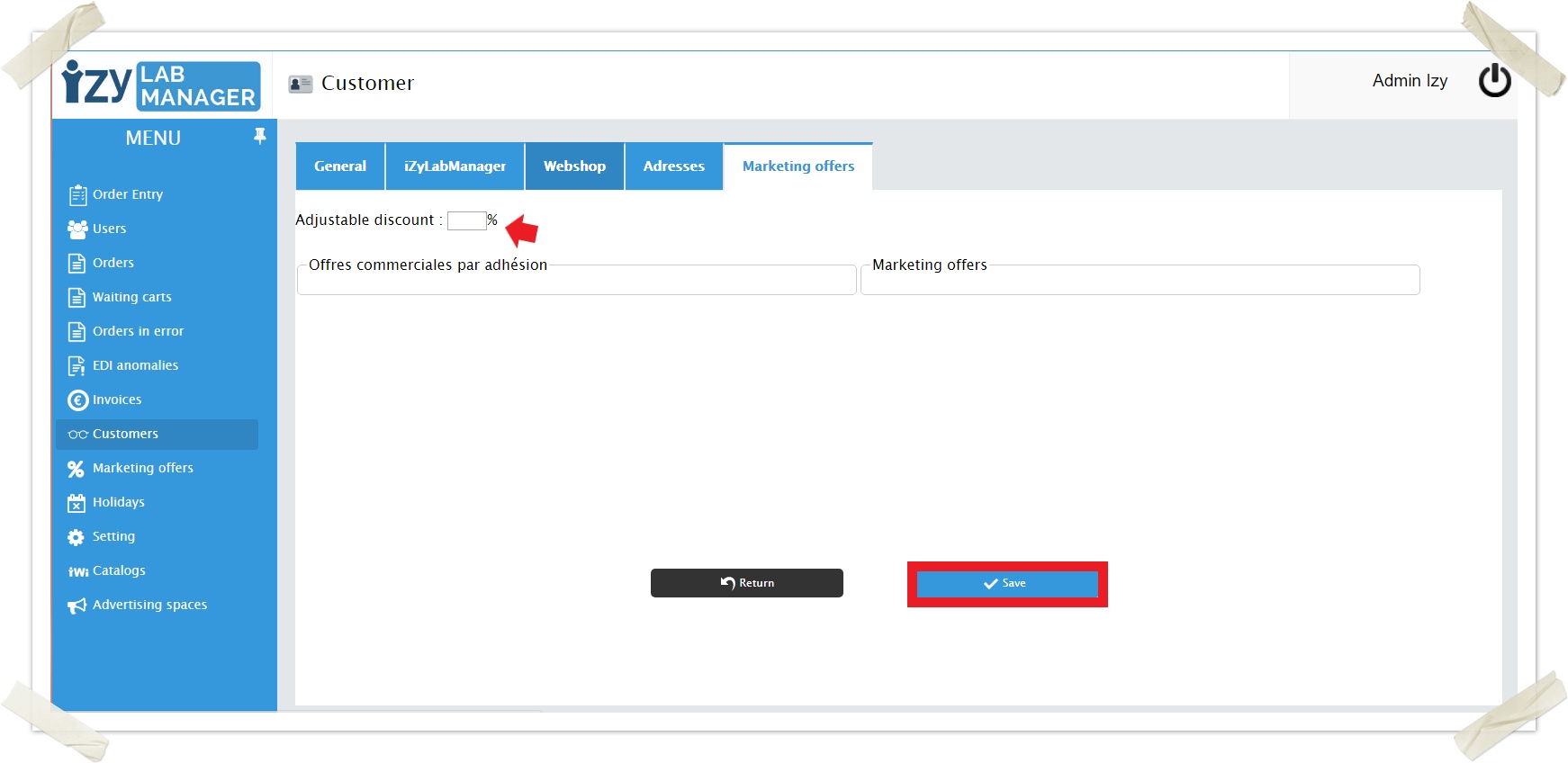CUSTOMERS
The Customers page allows you to manage your customers. Be careful to check that you are on the "Customers" part and not on the "Groups of customers" that we will see later in this article.
You can add them by clicking on the icon, delete one by clicking on the icon or connect to the Webshop with their account by clicking on the icon.
You can edit a customer by double clicking on its line.
You can do an CSV export by clicking on the Excel icon on the bottom left.
 Adding a customer
Adding a customer 
Customer creation is done through five tabs:
- General
- iZyLabManager
- Webshop
- Address
- Marketing offers.
Be sure to save at each step to avoid any loss of information.
General
On this tab, you will fill all information about the shop, the company codes and owner.
iZyLabManager
This page displays the setting about the account.
Do not forget to validate the customer.
Webshop
On this page you will set payment information and Webshop users account. As for all interfaces, the creation of new data is done by clicking on the icon.
You will also be able to log in the Webshop as the optician desired.
Addresses
You can have several addresses. You can add them here by clicking on theicon.
Marketing offers
Here you can set a specific discount for the customer and manage marketing offers when they are available.
GROUPS OF CUSTOMERS
The Groups of customers page allows you to create groups of customers to manage several customers easily.
You can delete a group by clicking on, edit one by double-clicking on his line or create a new group by clicking on Add a group button.
You can do an CSV export by clicking on the Excel icon on the bottom left.
 Adding a group
Adding a group 
To create a group you need a name and at least one customer.
To add a customer to the group you have to click on the . The customer will appear on the right box called Selected customers.
You can remove one by clicking on theicon.