
Tracer uses only OMA format, no particular changes to be made.
Check that tracer is on protocol Pc OmaRs232 or Pc OmaRs232+ and that parameters are the same between tracer and application.
Flow: HandShake: Rts
NoFlow: HandShake: None
Serial cable must be connected to RS232 plug.
Tracer must appear alone in the application if it is on the same network as the computer and accessible via ping by it. If tracer does not appear, add it manually with its IP address.
Default settings are supported by tracers.

Below is protocols list compatible with iZyShape :
Change procedure (not tested):
After switching on tracer, press CTL and +/- keys simultaneously.
Then your screen should display tracer mode. You will have to choose RSC mode as screenshot below and press Enter key.
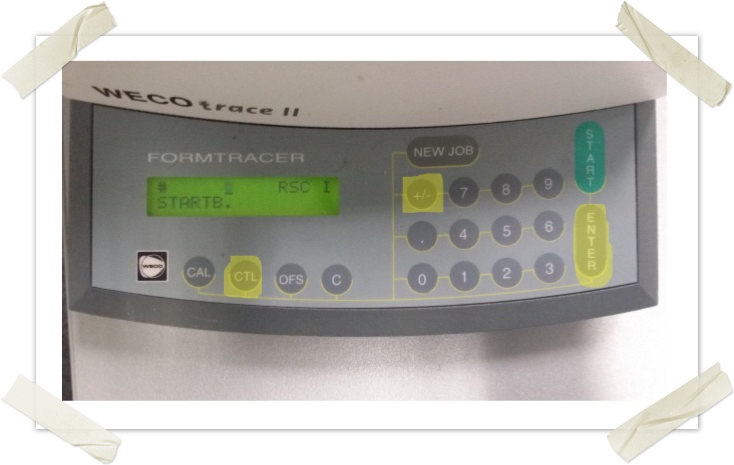
OMA protocol, it is necessary to configure the plot so it operates in slave mode.

Use Nidek protocol in tracer setup. Change tracer protocol according to the desired sending mode by right-clicking on tracer and then clicking on Property.
In about 90% of the cases, the Nidek protocol is used. However, it is possible that you are using an OMA protocol, so you need to configure this in your iZyShape tracer settings.
Use Hoya2 protocol in probe setup. It is possible to use OMA protocol for this probe but the handling is complex.
Some special features in Series configuration:
Default settings may not be enough:
If when retrieving a shape, iZyShape displays the following error messages:
Use Hoya3 protocol in probe setup. It is possible to change the protocol to OMA but you have to contact Hoya for that.
We have encountered a case where the probe did not respond until DTR was activated in the advanced configuration options of Series probe. (HandShake on Xon)
Tests are relatively easy due to the fact that one can ask the last form probed as can be.