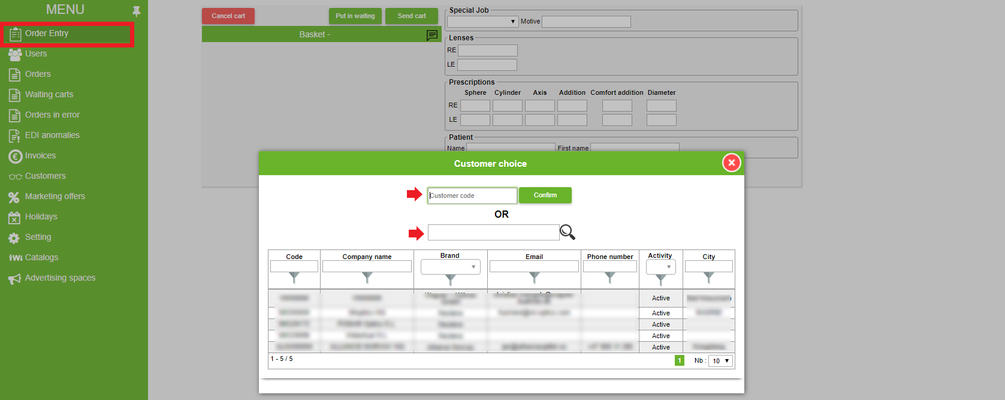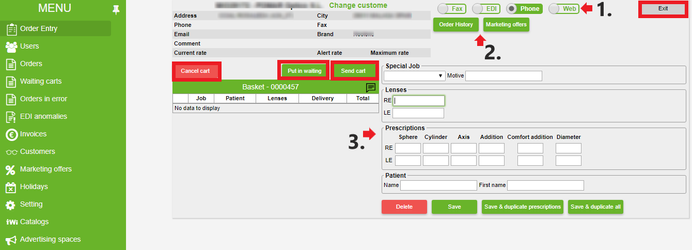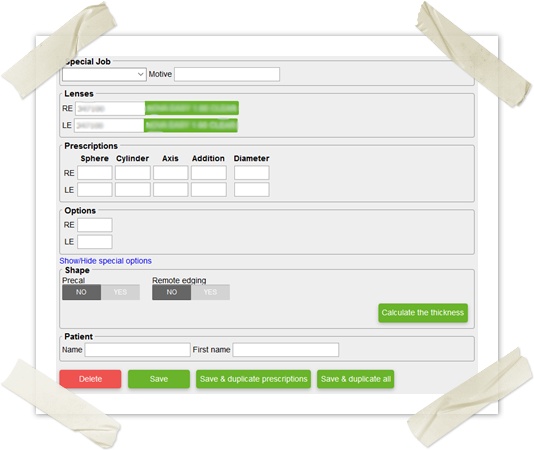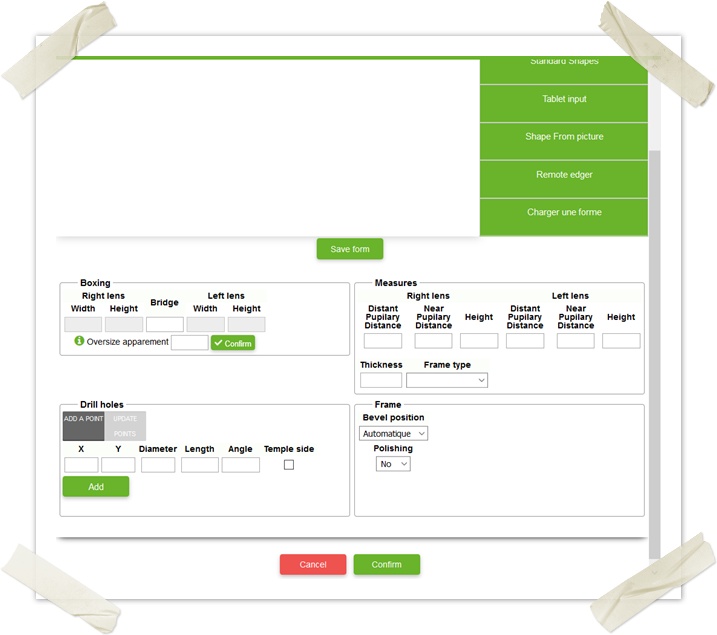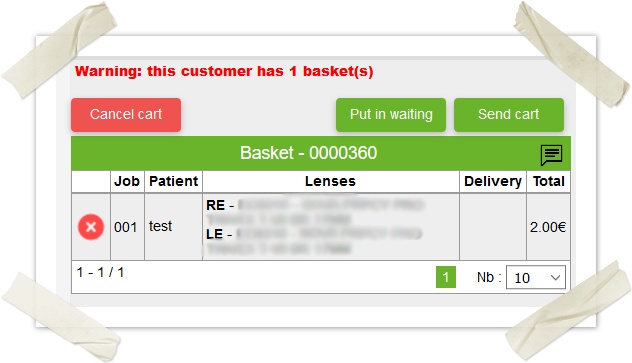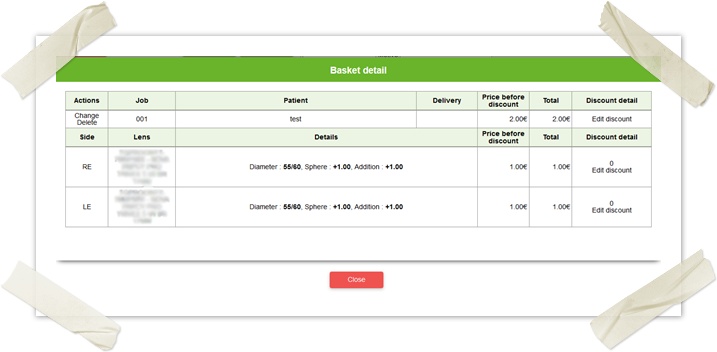The Order Entry page is your Home page. It is where orders are purchased.
First, you will have to choose a customer for who the order is purchased. He can be chosen via the table with a doucle click on his line or with the customer code.
When he is chosen, the ordering page is displayed (see below).
On the top of this next page, customer information are displayed. The user can choose the origin of the order (see picture above 1.):
- Fax
- EDI
- Phone
- Web
Then two buttons are displayed so the user can quicly display Marketing offers or Order History (see picture above 2.). In the Order History, you can see a summary and reload an order of your choice.
Below we have on the right the ordering form (see picture above 3.).You can choose:
- Special job if needed and if the customer can have one.
- Lenses by entering lens code or when on focus of the lens text box a list of available lenses are displayed when you press F7 key.
When lenses are selected, the textbox which contains the lens code and the name is diplayed next to it.
Prescriptions fields are displayed according to the chosen lens type. For example, if it is a single vision Additon fields are hidden.
You can choose Options in the same way as the lenses by code or with the F7 key.
A link Show/Hide special options let you display forms for prism, decentration, special base, special diameter and special thickness.
You can add a shape to the order by selecting Precal or Remote edging. The shape form is the same as the one for the Webshop except that measures are taken at the same time.
Finally, you will enter name and first name of the patient. Only the name is mandatory.
When the order is filled up, you will have four actions:
- Delete: reset all fields
- Save: save the order in the basket and reset all fields
- Save and duplicate: save the order in the basket and reset all fields except prescription fileds
- Save and duplicate all: save the order in the basket and do not reset fields
If you choose to put your order in the basket, a small summary is displayed with chosen lenses and price.
If you have waiting carts, the number will be displayed on top of the current basket as a warning.
You can then cancel all order with the Cancel cart button on one order with the icon. You can also put the cart in waiting to see it later on the Waiting carts table or checkout all orders in cart by clicking on Send cart button.
A summary of all order can be displayed by clicking on the icon.
On the summary below you can reload the order, delete it and add discount to a part or to all orders.