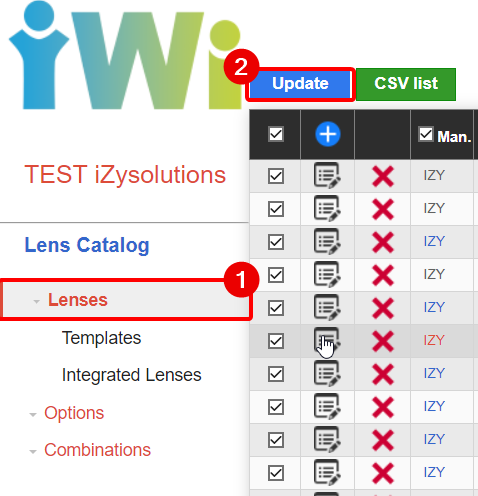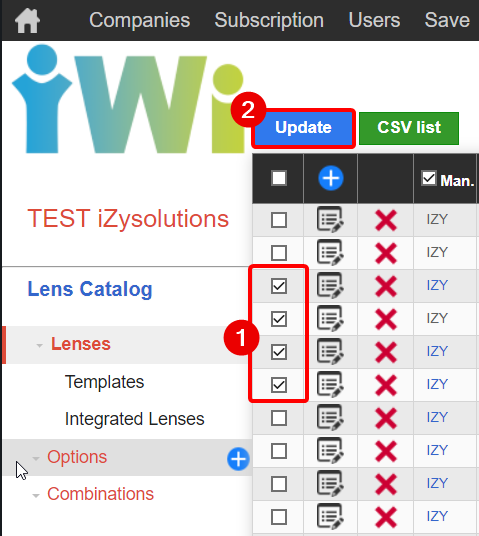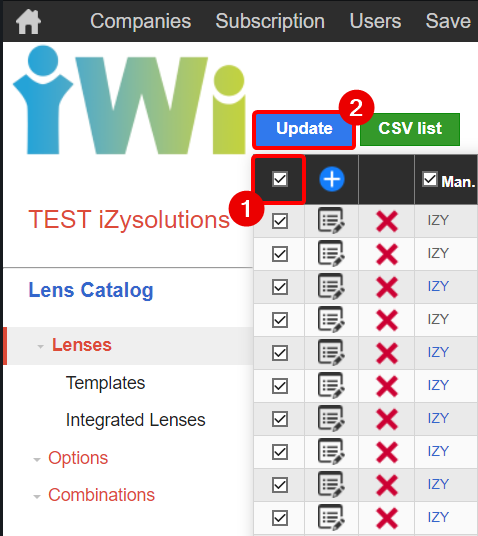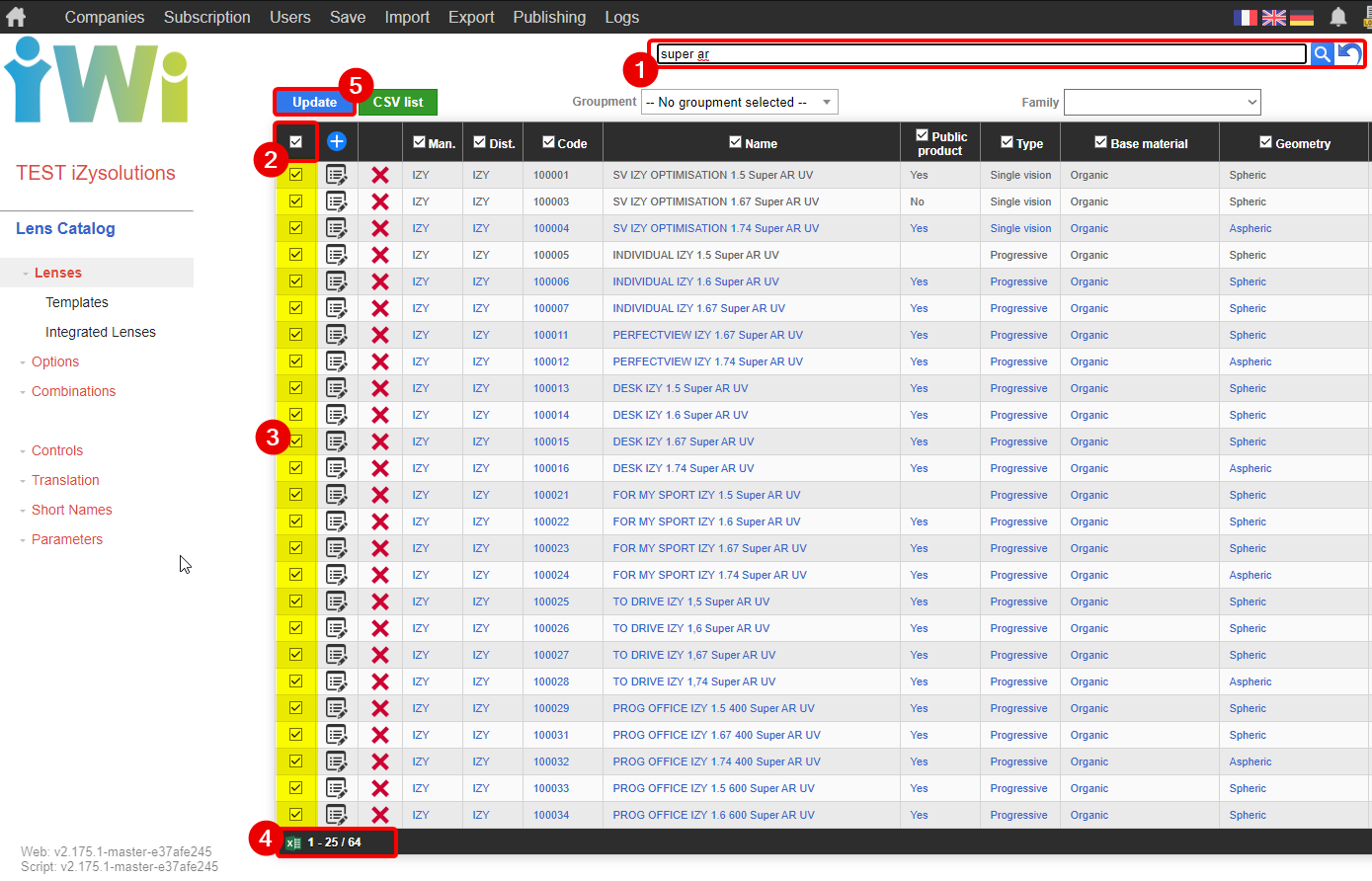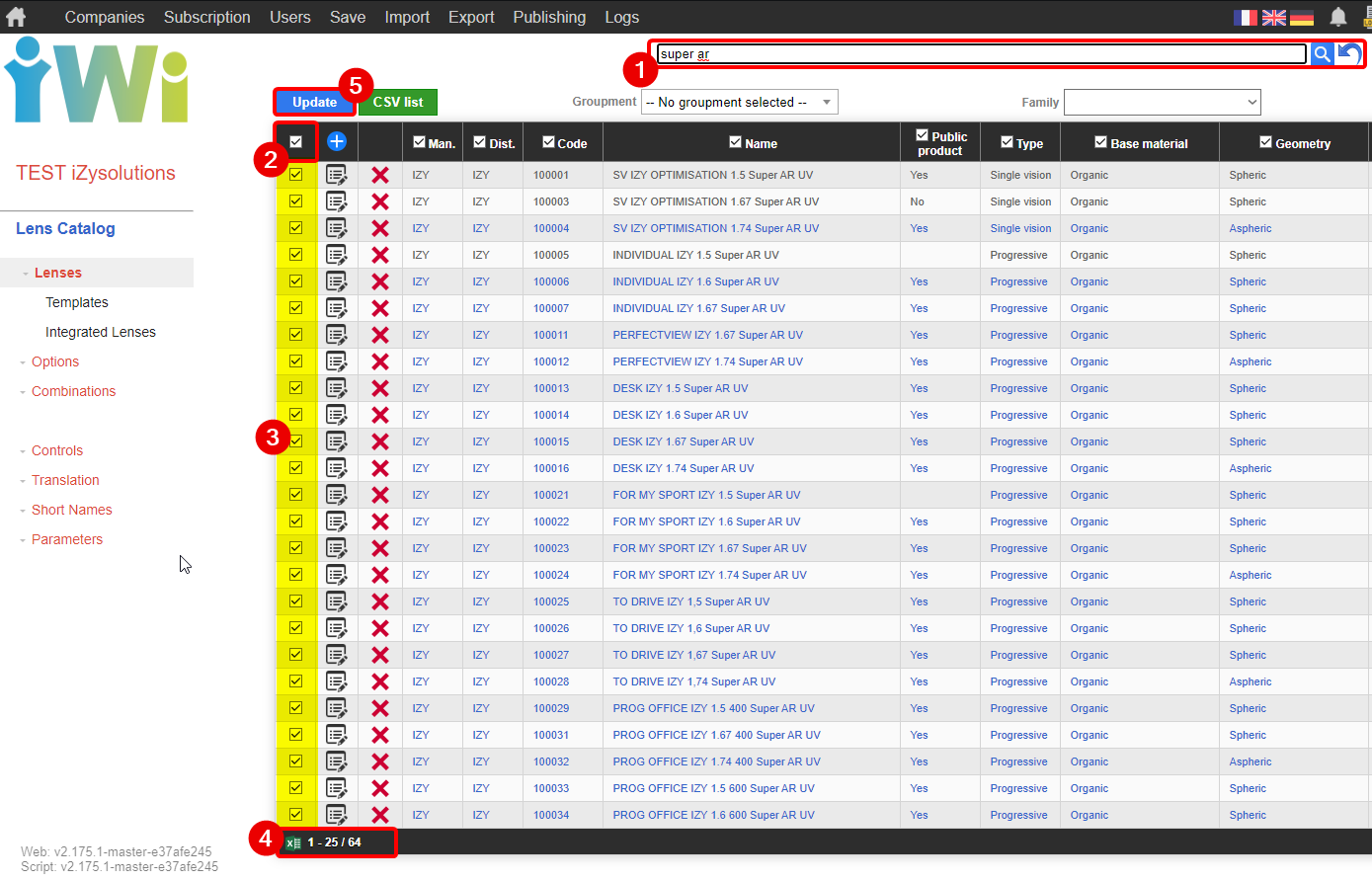| Info |
|---|
Do no hesitate to consult our documentation regarding the procedure to follow for the mass updates: IWICATALOG - Mass Update The examples below have been realized in the Lens Catalog module. Bien évidemment le fonctionnement est identique pour l’ensemble des types de produits auxquels vous avez accès. |
🙋
Comment effectuer une sélection avec le bouton Mettre à jourHow to make a mass update with the Update button
According to your needs, the blue button Updatecan be used in three different ways:
👩🏫 By selecting some products
If you need to make the same changes on a few products:
Check the boxes to select them for modification (see 1. below).
Then click on the Update button (see 2. below) to access the mass update page.
👨🏫 By selecting all products
If you need to make the same changes for all your products (taking into account the filters in the table), check the box in the black header bar (see 1. below). This checkbox allows you to select or deselect all items in the table.
Verify that all products are checked following the previous action.
Then click on the Update button (see 2. below) to access the mass update page
👩🏫 By filtering a range type of products
If you need to make the same changes for a range type of products:
Filter them according to your need in the search bar or in the Groupment and/or Family lists (see 1. below). Verify that all the products that you want to modify are selected.
Check the box situated in the header black bar (see 2. below)
Verify again that all products are checked following your previous action (see 3. below)
Verify that the number of products corresponds to the number you want to modify (see 4. below)
Then click on the Update button (see 5. below) to access the mass update page